Configure Fragmentation Checks dialog
The Apply configuration to… button is at the bottom of the Configure Fragmentation Checks dialog. Click this button to re-apply the configuration.
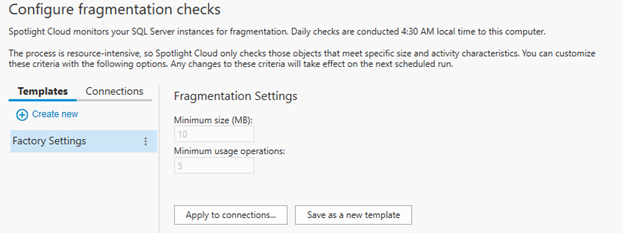
Configure connections
This dialog is opened as one of a series when using the Apply to connections… button to re-apply the configuration. Select the connections to re-apply the configuration to.
Type
The connection type: Hyper-V, SQL Server, Windows Server etc.
Search
Optionally, use the search field to search for Spotlight connections. Type text in this field to find connections by their name, type or tag.
Select
Select from the connections monitored by Spotlight Cloud. This list is adjusted as applicable to the configuration to be applied. For example, a Spotlight Cloud configuration for a SQL Server instance can be applied to other SQL Server instances, but may not be applicable to Windows Server connections.
Selected
The Selected Connections list is a list of the connections that you have selected. The configuration will be applied to these connections.
To remove a connection from this list, select the connection and click Remove.
Click Back, Cancel or Finish from the options at the bottom of the screen.