Requirements
For Spotlight Cloud to connect to the Azure SQL Database, configure your Azure SQL Database server’s Firewalls and virtual networks security settings with a rule that contains the Spotlight Cloud Diagnostic Server host IP address.
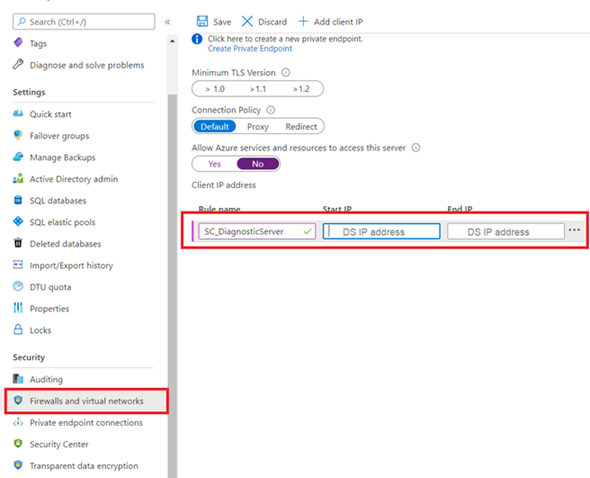
Connection details
Open this dialog in the Spotlight Cloud Diagnostic Server application. Show me how to open the connection details screen in the Spotlight Cloud Diagnostic Server application.
Scroll down this help page for information specific to Azure SQL Database connections.
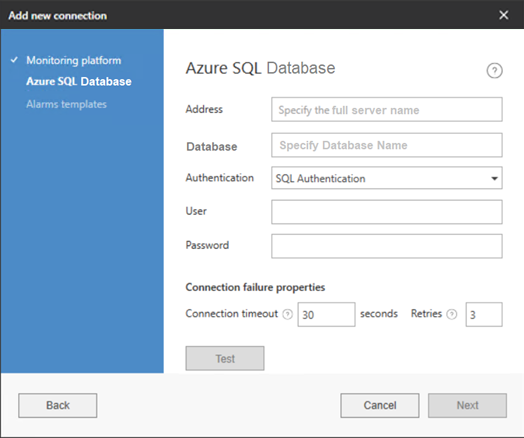
Address
Enter the fully qualified domain name of the server hosting the Azure SQL Database. Spotlight Cloud expects between 3 and 128 characters.
Database name
Enter the database name of the Azure SQL Database. Spotlight Cloud expects between 3 and 128 characters.
Authentication
Use Azure Active Directory or SQL authentication to authenticate access to the Azure SQL Database.
User
Enter the username for Spotlight Cloud to use to login to the Azure SQL Database. Spotlight Cloud expects between 3 and 128 characters. Ensure the user name has at least the view database state privilege.
Password
Enter the password for Spotlight Cloud to use to login to the Azure SQL Database. Spotlight Cloud expects between 3 and 128 characters.
Ports
Spotlight Cloud will always use port 1433 to connect.
Azure SQL Server connectivity and availability
Refer to the Microsoft Azure SQL Database documentation for troubleshooting help related to raised Microsoft error codes. See troubleshooting connectivity and other errors with Microsoft Azure SQL Database.
Test the connectivity between the application server and the Azure SQL Database using the same account used in Spotlight Cloud using SQL Server Management Studio (SSMS), a UDL file, ping, or telnet. For more information see troubleshooting SQL Server connectivity issues and diagnostics for connectivity issues.