How to open the I/O by file drilldown for a SQL Server connection
- Direct your web browser to https://app.spotlightcloud.io. Sign in with your Quest account.
- Ensure the Monitoring tab is to the front.
- Select a SQL Server connection type. Select the I/O by file drilldown.
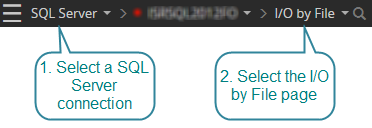
SQL Server connection types are: SQL Server instance, Azure SQL Managed Instance, Amazon RDS for SQL Server.
I/O by file page
Show I/O statistics for database files.
By default this table is sorted in descending order of Total I/O. The Total I/O column values are overlaid on the table in the form of a bar chart. You can select a different metric to sort on from the drop down menu.
By default the file with the most Total I/O is selected. Select any file on the left pane (click on the row) to show statistics for the selected file in greater detail on the right pane.
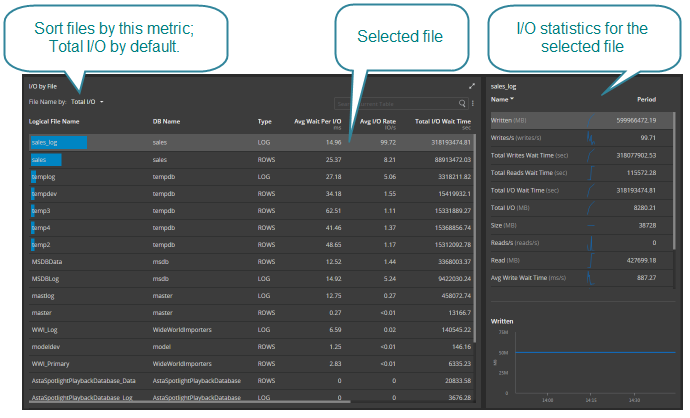
Click  in the top right corner of the left pane to maximize the pane on the screen. Show more column metrics and show the statistics for the selected metric and file plotted over time.
in the top right corner of the left pane to maximize the pane on the screen. Show more column metrics and show the statistics for the selected metric and file plotted over time.
Select multiple files to plot them over time.
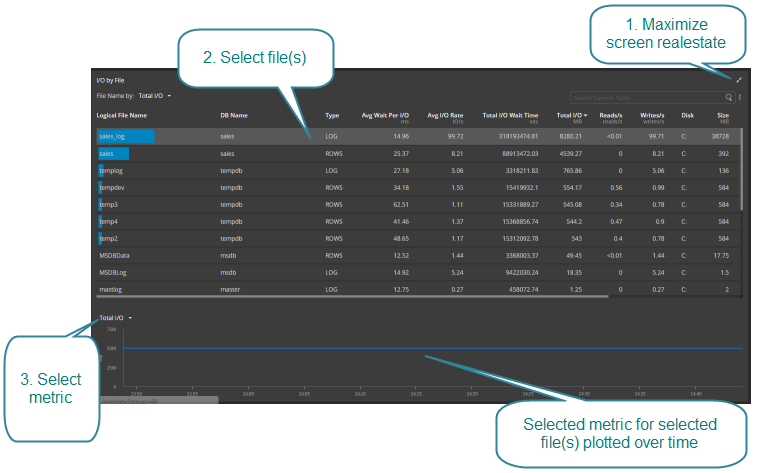
Definitions to the metrics on the SQL Server IO by file page
Avg Read Wait Time
The average time (in milliseconds) SQL Server spent waiting for each read operation on the file during the given time frame.
Avg I/O Rate
The average rate (milliseconds per second) at which SQL Server performed both physical read and write operations for the file (reads rate plus writes rate).
Avg I/O Wait
Avg Wait Per I/O
The average wait time (in milliseconds) per I/O for the file.
Avg Write Wait Time
The average time (in milliseconds) SQL Server spent waiting for each write operation on this file in the given time frame.
DB Name
The file resides in this SQL Server database.
Disk
The file is stored on this disk.
Logical File Name
The name of the file.
Read
The number of megabytes read from this file in the given time frame.
Reads/s
The rate at which SQL Server performed physical read operations from this file.
Size
The number of megabytes on disk used to store the file.
Total I/O
The number of megabytes read from and written to this file since SQL Server started (megabytes read plus megabytes written).
Total I/O Wait Time
The total number of seconds SQL Server has spent waiting for I/O operations on this file since SQL Server started.
Total Reads Wait Time
The total number of seconds SQL Server has spent waiting for physical read operations on the file since SQL Server started. [SQL Server 2005 and above]
Total Writes Wait Time
The total number of seconds SQL Server has spent waiting for write operations on the file since SQL Server started. [SQL Server 2005 and above]
Type
The type of file. For example: log, rows. [SQL Server 2005 and above]
Writes/s
The rate at which SQL Server performed physical write operations to this file.
Written
The number of megabytes written to this file in the given time frame.