Open the sample data page
- Direct your web browser to http://app.spotlightcloud.io.
- Click on your profile icon (top right screen corner) and select Account Settings.
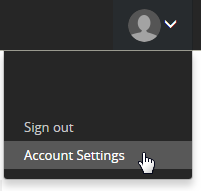
This opens Your Profile screen. From the left panel, click Sample Data.
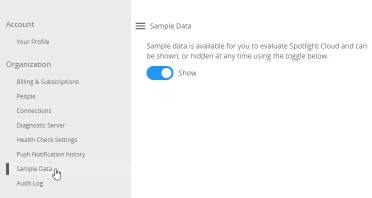
 If instead of your profile icon, you see a
If instead of your profile icon, you see a  link in the top right corner of the Spotlight web site then sign in using your Quest account.
link in the top right corner of the Spotlight web site then sign in using your Quest account.
Show/hide sample data
Click the icon to show/hide sample data.
On the sample data page 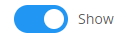 indicates that sample data can be seen by everyone in your organization. Sample data is most useful when your organization is exploring the features and functionality of Spotlight Cloud. This may be when your organization is new to Spotlight Cloud or when your organization is exploring a new feature or drilldown.
indicates that sample data can be seen by everyone in your organization. Sample data is most useful when your organization is exploring the features and functionality of Spotlight Cloud. This may be when your organization is new to Spotlight Cloud or when your organization is exploring a new feature or drilldown.
On the sample data page 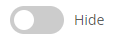 indicates that sample data is hidden. You will probably want to hide sample data once Spotlight Cloud is fully working and operational in your organization to avoid the clutter of sample data connections listed amongst your organization’s server connections.
indicates that sample data is hidden. You will probably want to hide sample data once Spotlight Cloud is fully working and operational in your organization to avoid the clutter of sample data connections listed amongst your organization’s server connections.