Playback controls
Playback controls are near the top right corner of all monitoring pages except the heatmap and SQL Server health checks.
 .
.
Step back
| Control | Description |
|---|---|
 |
Click to step back in time. |
 |
How far back in time will you step? This is determined by the time interval selector. Select as appropriate. |
Data is available for a year. If the Spotlight connection has been monitored for less than a year then the amount of data available correlates to the length of time Spotlight Cloud has been monitoring the connection. The playback feature was implemented February 2019 so no data is available prior to this date.
What time period is covered by the monitoring page?

The time period Controls tell you the time period covered by the monitoring page. You can use the end time to calculate how far you have stepped back in time. Say real time is 9am. Step back an hour and the end time will say 8am. The entire time block steps back by the same amount, so if the end time has stepped back an hour from real time then the start time has stepped back the same amount.
What is an appropriate time interval to step?
This depends on the monitoring page. By default the SQL Server sessions drilldown will step back 1 minute at a time. The data for this page is collected frequently and it may change frequently.
Compare this with the SQL Server workload analyzer drilldown which is used to investigate and identify issues and trends. It is less useful in this drilldown to step back 1 minute at a time. By default the SQL Server workload analyzer drilldown will step back 30 minutes at a time.
Compare with the SQL Server storage drilldown. Data for the SQL Server storage drilldown is collected less frequently. It makes little sense to step back 1 minute at a time. By default the SQL Server storage drilldown will step back 1 day at a time.
You can override these defaults at any time. Use the playback time interval selector to change the step time interval.
Step forward
| Control | Description |
|---|---|
 |
Click to step forward incrementally to return to real time monitoring. |
 |
In what intervals are you stepping forward in time? This is determined by the time interval selector. Select as appropriate. |
 |
The step forward control is disabled during real time monitoring. |
Return to real time monitoring
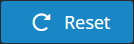 Click Reset to return to real time monitoring.
Click Reset to return to real time monitoring.
Spotlight Cloud monitoring pages and Playback
Playback is available for all Spotlight Cloud monitoring pages except the heatmap and SQL Sever health checks.
Spotlight Cloud monitoring pages operate just as you would expect when showing historical data. There are no new commands or operations for you to learn.
The playback time will stick for the monitored connection as you explore different drilldown pages. When you select a different Spotlight connection to monitor or click Reset then Spotlight Cloud will return to real time monitoring.
The list of selectable connections to the left of the monitoring screen always shows the real time monitoring status. Keep this in mind when you are browsing historical data which can differ substantially from real time monitoring data.
Tell me about the monitoring data from a historical time period
There are two types of data. Point in time data is specific to a single point of time. The data value shown is the most recent data value collected, the one closest to the end of the time period.
Aggregated data values are aggregated over the time period. The data value shown is an aggregation of the data collected over the time period.
Alarms shown in a historical time period are only those alarms open at the end of the time period.