How to open the Spotlight overview page for Hyper-V
- Direct your web browser to https://www.spotlightcloud.io. Sign in and click the Monitoring tab. See also Welcome to Spotlight Cloud Monitoring.
- Select a Hyper-V connection to open the Spotlight overview page for that connection.
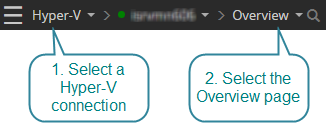
Type
The type of server - Hyper-V.
Powered On
Indicates the Hyper-V server is switched on.
Version
The version of the Hyper-V server.
Virtual machines
Use this grid to investigate the status of all virtual machines on the Hyper-V server.
Status
Show the condition of the virtual machine. Green indicates that no alarms have been raised. Yellow and red indicate that an alarm has been raised. Possible alarms on the status control include the connection failure alarm, heartbeat alarm and planned outage alarm.
Name
The name of the virtual machine.
State
Power state of the virtual machine. For example, powered on, powered off, or suspended.
Heartbeat
Show the current status of communication between the virtual machine and the hypervisor.
The heartbeat alarm is raised when the virtual machine has stopped responding to the hypervisor or is not responding at regular intervals.
To use this feature, ensure the heartbeat component of the hypervisor is enabled. Ensure the virtual machine operating system is compatible with the Hyper-V server version and has the necessary components to provide heartbeat data.