The top left corner of the Spotlight Cloud web site indicates when sample data is switched on. Click Hide Sample Data to switch sample data off.

You can use sample data to try out Spotlight Cloud pre-populated with data without the overhead and commitment of downloading and installing the Spotlight Cloud Diagnostic Server application, adding connections and other configurations. However once you start adding your connections to Spotlight Cloud you will notice the sample data connections will show up amongst your other connections. Sample data connections have names like sample-xx-. Once Spotlight Cloud is fully working and operational in your organization you will probably want to hide sample data to avoid the sample data connections cluttering your connections list.
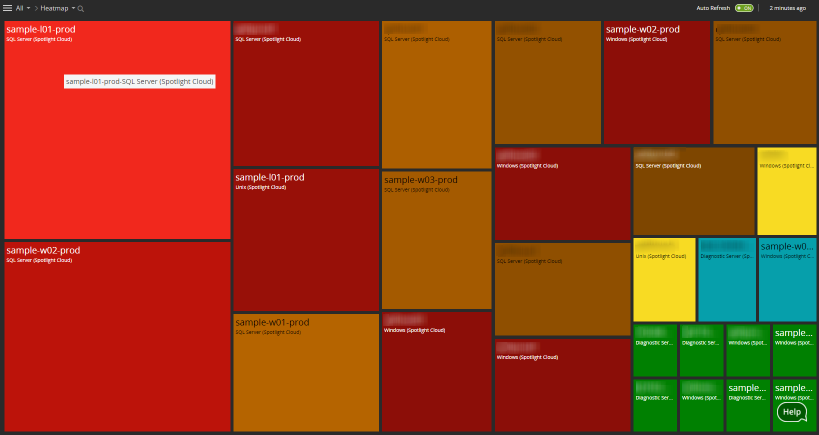
If your organization wants to show sample data after sample data has been switched off, for example in order to evaluate the workings of certain drilldowns and data displays, then use Account Settings to show sample data again. See show sample data for more information.
Show/Hide sample data affects everyone in your organization. When you show sample data, everyone in your organization sees it. When you hide sample data it will be hidden for everyone in your organization.
Sample data connections are “read-only”. You cannot remove, configure or disable individual sample data connections or snooze or acknowledge alarms raised against sample data connections.