How do I know when the Diagnostic Server cannot be reached?
From the connections pane, the Diagnostic Server tab will indicate an urgent warning with a magenta triangle ![]() when the Diagnostic Server cannot be reached for a continuous period of 15 minutes. In this example there are 11 Diagnostic Server. Two cannot be reached. Nine are OK
when the Diagnostic Server cannot be reached for a continuous period of 15 minutes. In this example there are 11 Diagnostic Server. Two cannot be reached. Nine are OK ![]() .
.
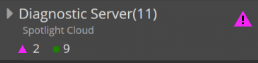
Open the pane to see which Spotlight Cloud Diagnostic Server cannot be reached. Hover the mouse over the Diagnostic Server for the time and date the Diagnostic Server was last reached.
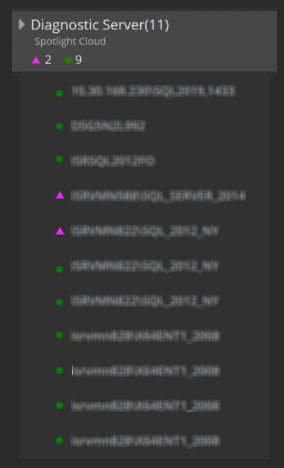
What can I do when the Diagnostic Server cannot be reached?
The Spotlight Cloud Diagnostic Server is installed on-premise or in the cloud on a Windows Server with access to your SQL Server environment. Make sure the server host is available (switched on) and has access to the internet.
See also the documentation for the requirements of the Spotlight Cloud Diagnostic Server host.
You can use the Spotlight Cloud Diagnostic Server application to check the application status.
If necessary, click here for instructions to restart the Spotlight Cloud Diagnostic Server.
How do I find the connections pane?
The connections pane is visible by default. It shows a list of connections down the left hand side of the monitoring screen. Click  to show/hide the Connections side pane.
to show/hide the Connections side pane.